ServiceNow
The ServiceNow Glue Connector for AWS Glue simplifies the process of connecting AWS Glue jobs to extract data from ServiceNow. This connector provides comprehensive access to ServiceNow data, facilitating cloud ETL processes for operational reporting, data governance, and more.
In this post, we will walk you through a step-by-step configuration to set up ServiceNow connector for Glue to Extract, Transform & Load data from ServiceNow. You can deploy the ServiceNow connector for Glue from the AWS Marketplace.
Let’s start with discussing the prerequisites and then detailing the steps involved.
Versions Available: 1.0.0
Prerequisites
The following information should be available handy to start the setup. You can pass the following options to the connector.
Connector options you need to set
instanceUrl(required, replace InstanceName) ServiceNow instance url likehttps://(instancename).service-now.comclientId(required) the clientId of OAuth Client App.clientSecret(required) the clientSecret of OAuth Client App.RefreshToken(required) the RefreshToken of OAuth Client App.table(required) the Table Name of the ServiceNow.
The recommended approach to setting the connector options
Use AWS Secrets Manager can be used to store username, password and other sensitive information related to source connection.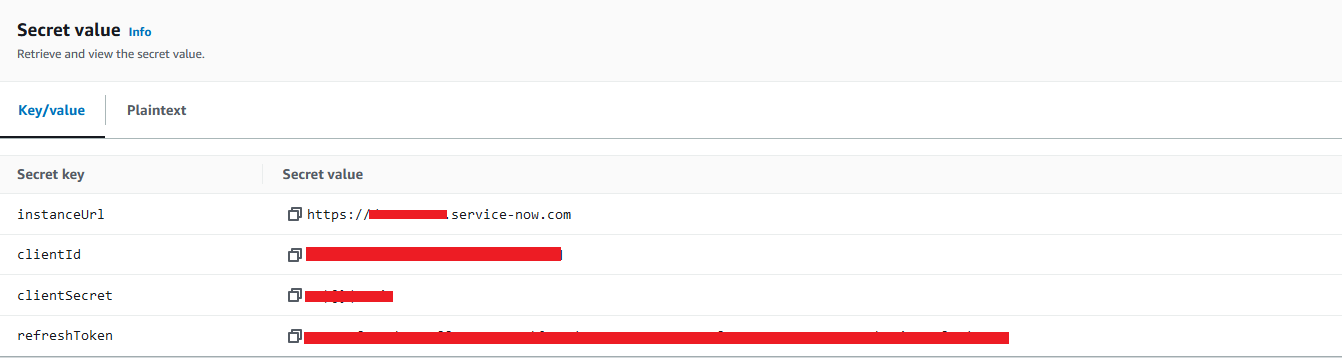
The IAM Role you will be using in the Glue Job should contain the following policies
AWS Glue Service - To run the job.
Amazon EC2 Container Registry - To access AWS Container Registry.
Secrets Manager (optional) - If you use AWS Secrets Manager for connection options.
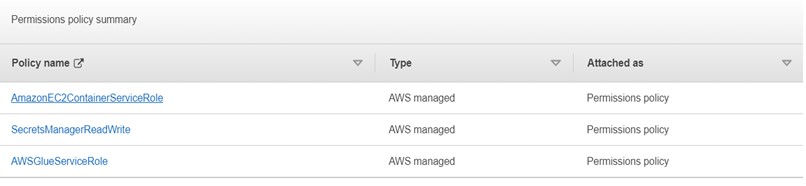
Using the ServiceNow Connector for AWS Glue
Here are the setup steps for configuring the ServiceNow Connector:
Setup IAM Role for policies and secret AWS Secrets Manager.
Setup ServiceNow connector and a related connection on Glue Studio console.
Create a job.
Save and run the job.
Step 1: Setup IAM Role for policies and secret AWS Secrets Manager
Create role and secret:
IAM Role for policies as described in prerequisites.
Optional - Create secret in AWS Secrets Manager for the connector options described in prerequisites.
Step 2: Setup ServiceNow connector and a related connection on Glue Studio console
To setup the ServiceNow connector and create a connection for your job:
Please subscribe to the product from AWS Marketplace and Activate the Glue connector from AWS Glue Studio
Enter your connection name and choose "Create connection and active connector". You can optionally add a description, "Connection access" and "Network options". If you have created an AWS secret with the connector options you can choose your AWS secret from the dropdown under "Connection access".
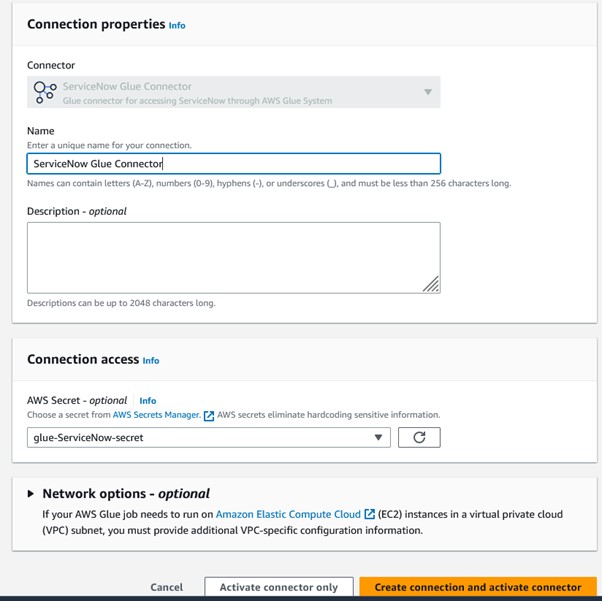
Step 3: Create a job
To create a job from your connection which is created in the previous step:
Choose the connection and "create job".
Select your created connection figure on the visual canvas.
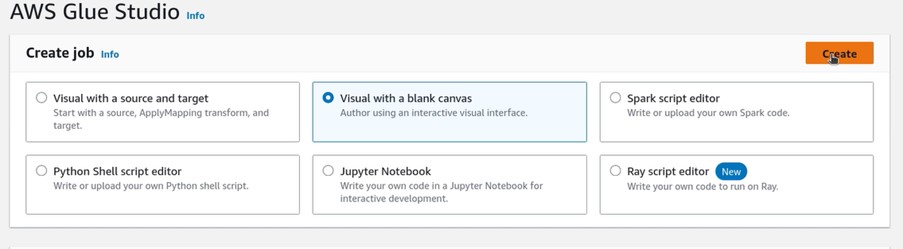
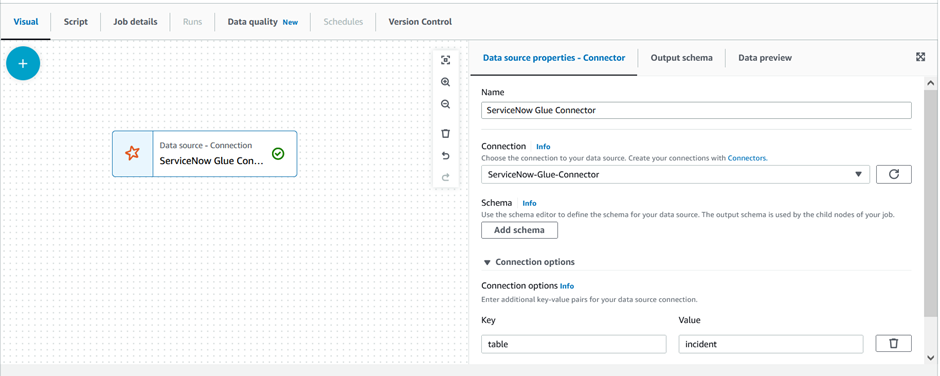
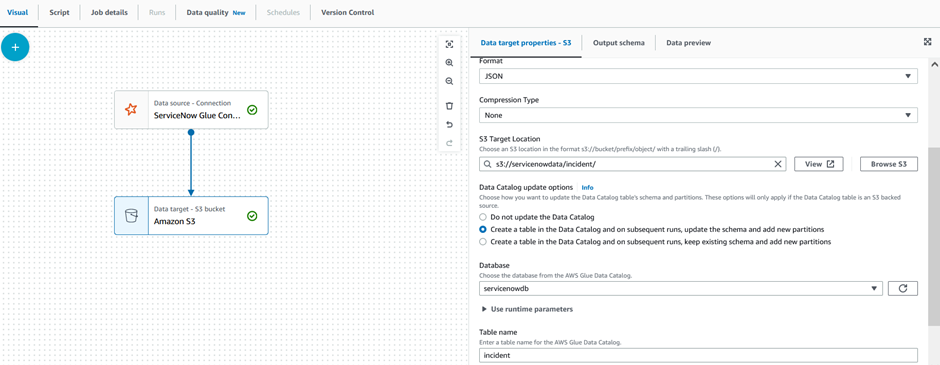
Add connection options and enter the necessary information.
Follow the earlier step (Connector options you need to set) to add the connection options
Or you can create an AWS secret with the connector options and attach with the connection as stated in the above step 2.1.
Enter the job name, choose IAM Role created in step 1, and other properties in the "Job details" tab, and Choose "Save"
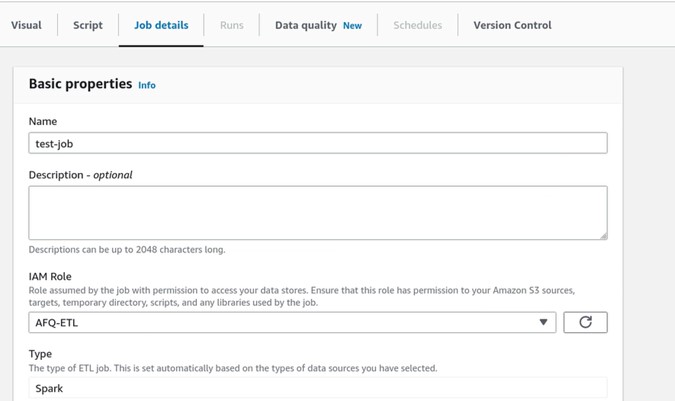
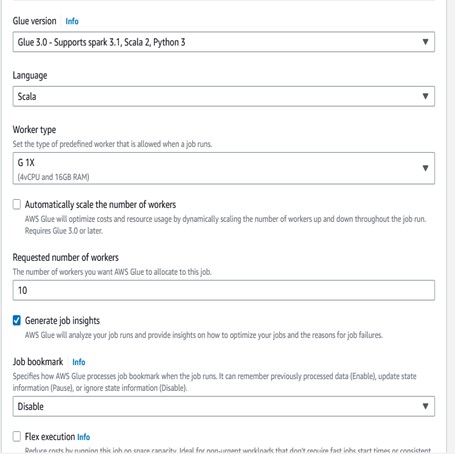
Step 4: Save and run the job
Run the job after filling in all parameters and creating the connector job.
Conclusion
From the above details, you learned how to configure and use Glue connector for ServiceNow. Now you don’t need to wait for all the data in your ServiceNow to be used for ETL Jobs and maintained on a day-to-day basis to run your Jobs.
For more information, reach out to [email protected]



